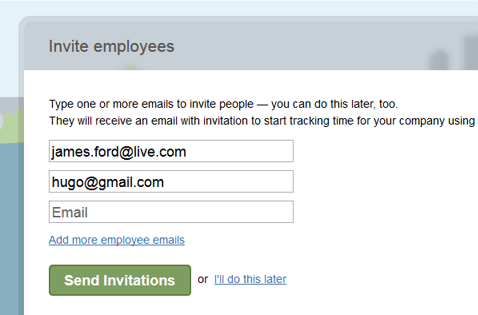
After selecting a plan, a company manager invites workers to the company team. When workers accept the invitation, they can start tracking time and submitting their screenshots for that company.
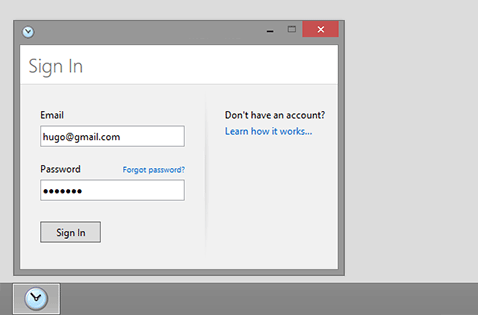
Worker install the Hrundl desktop application , Log In, select a project and press the Start button to start tracking time and screenshots for that project. Note that the application works perfectly even when offline. The data will automatically be uploaded to the web when the web connection is restored.
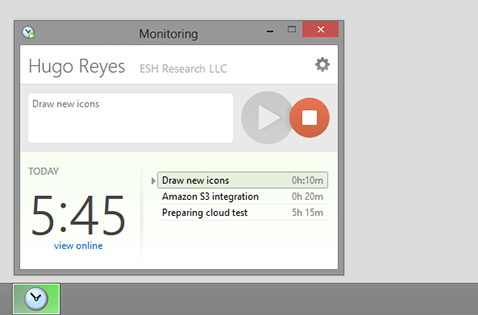
The application starts tracking worker’s time and taking screenshots at random intervals until the Stop button is pressed. If Autostart option is selected, the program will start whenever workers start using their computers. The program will also automatically stop tracking if there is no activity. This may be useful for tracking in-office workers where full-time tracking is needed. Note: Worker will always be aware that the program is running on their computers. By design there is no way of running Hrundl in stealth/spy mode.
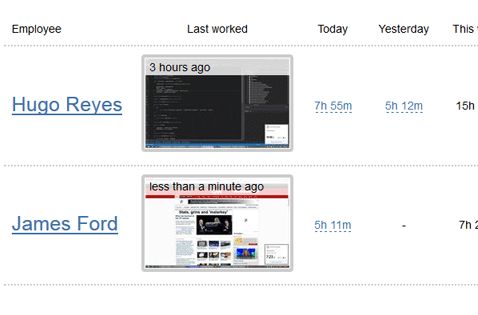
The desktop application continuously sends time tracking data and screenshots to the web so managers can monitor their workers in real time. There is nothing for managers to install — they can see all the information online through hrundl.com. On the dashboard managers can see when and for how long each of their workers have worked, who is active at the moment and the latest screenshot.
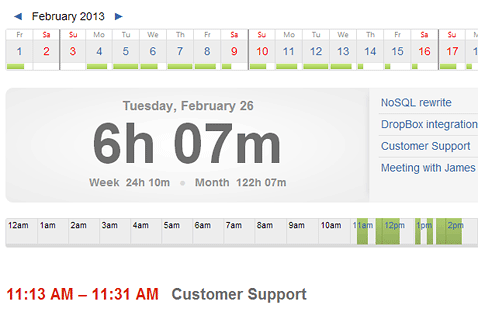
On worker's timeline you can see more details: how much time and money was spent on each project and each tasks, user activity level, applications that were running and websites visited along with the time spent on each. And of course all of the screenshots taken that day from worker's monitor at random intervals with frequency up to 30 per hour. Worker see the same information and can add time manually ("Offline time").
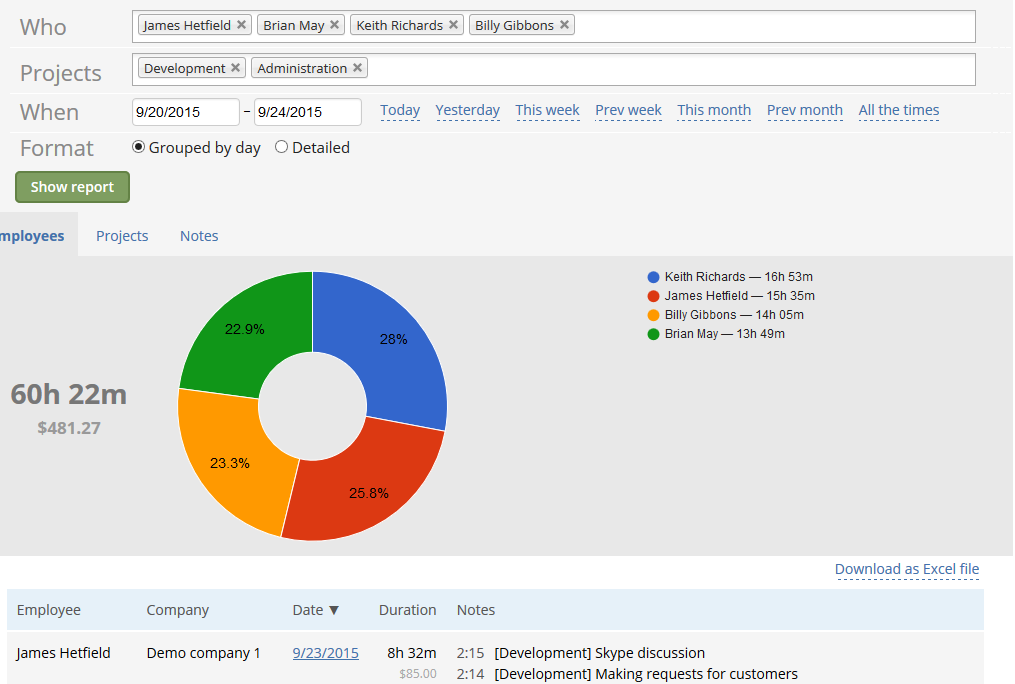
Get a clear picture of time and money your team spends on each task. Select specific workers, use date range shortcuts, see grouped by date or detailed time-sheets and download them in Excel for further analysis or to generate invoices. Your workers can also see the reports for their own time and use them to generate invoices if needed. All in a few clicks.